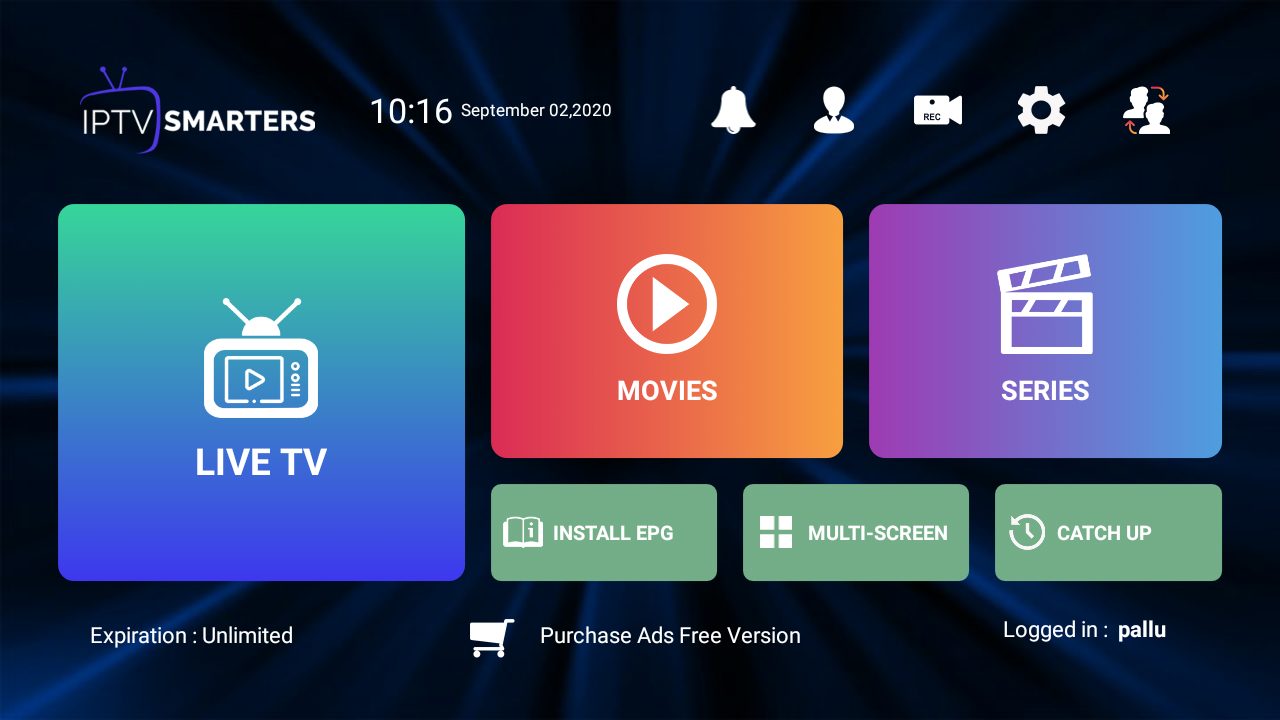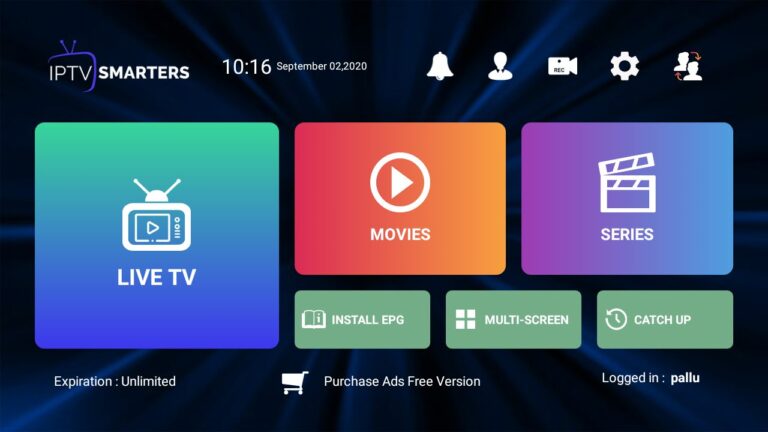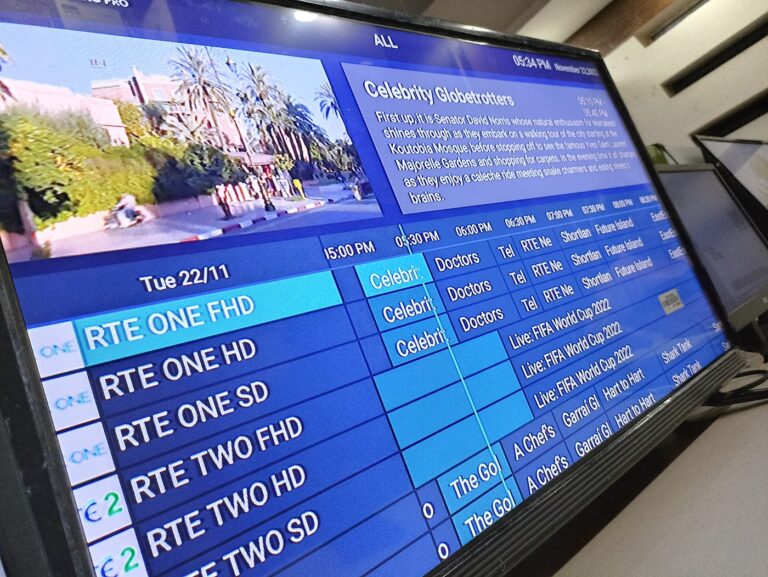How to Set Up IPTV Smarters Pro on FireTV Stick?
Effortless Guide: Installing IPTV Smarters Pro on Your FireTV Stick
In the ever-expanding world of digital entertainment, IPTV (Internet Protocol Television) has emerged as a popular choice for streaming live television and on-demand content. If you’re a FireTV Stick user looking to enhance your viewing experience, installing IPTV Smarters Pro is a seamless way to access a variety of content. In this step-by-step guide, we’ll walk you through the process of setting up IPTV Smarters on your Firestick, ensuring you’re ready to explore a world of entertainment.
Step 1: Power Up and Navigate Begin by turning on your Firestick device and navigating to the home screen. This is your starting point for the installation process.
Step 2: Access Settings Click on “Settings” in the top menu bar to access the device settings. This is where you’ll make the necessary adjustments to enable the installation of third-party apps.
Step 3: Developer Options Choose either “My Fire TV” or “Device” from the options and select “Developer options.” This step is crucial for allowing apps from unknown sources to be installed on your device.
Step 4: Enable Unknown Sources Turn on the “Apps from Unknown Sources” option. This ensures your Firestick can accept installations from sources other than the official Amazon Appstore.
Step 5: Search for Downloader Return to the home screen and use the search icon to look for the “Downloader” app. This app will serve as the gateway to acquiring the IPTV Smarters Pro APK file.
Step 6: Install Downloader Select the “Downloader” app from the search results and proceed to install it. This app is a vital tool for downloading the IPTV Smarters Pro application.
Step 7: Configure Downloader Settings Open the “Downloader” app and access the settings menu. Enable JavaScript to ensure a smooth downloading process.
Step 8: Download IPTV Smarters APK Return to the Downloader app’s home screen and input the following URL in the search bar: https://www.iptvsmarters.com/smarters.apk. Click “Download” to acquire the IPTV Smarters APK file.
Step 9: Install IPTV Smarters Wait for the download to complete and then click “Install” to install the IPTV Smarters Pro app on your FireTV Stick.
Step 10: Set Up IPTV Smarters Once the installation is complete, launch the IPTV Smarters Pro app. Enter your IPTV service provider’s login details to start enjoying a vast array of content.
Note: IPTV Smarters Pro itself doesn’t contain media content. To access IPTV subscription services, consider visiting Smart IPTV Subscription at https://iptvirish.com.
IPTV Irish
Congratulations! You’ve successfully installed IPTV Smarters Pro on your FireTV Stick, opening the door to a world of entertainment possibilities. Whether you’re into live TV or on-demand content, this user-friendly guide ensures you’re ready to explore the diverse offerings of IPTV Smarters Pro. Happy streaming!